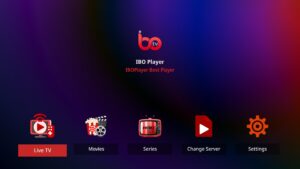Can I Use IPTV on a Samsung Smart TV?
Using IPTV on a Samsung Smart TV is a popular way for users to watch a wide variety of channels and content from their TV. But can you actually get IPTV on your Samsung TV, and if so, how do you set it up?
Yes, you can get IPTV on a Samsung Smart TV. You simply need to download the appropriate app from the official Samsung Apps Store within the Video category. This makes it easy and convenient to watch your favorite IPTV content.
Now, let me show you how to set up and use IPTV on your Samsung Smart TV.
Table of Contents

How to Use IPTV on a Non-Smart TV
The good news is you can still use IPTV on a non-smart TV. You just need a little bit of extra equipment and know-how. Here’s what you need to know.
Technical Requirements for Using IPTV on a Non-Smart TV
Before you get started, you’ll want to check a few things to make sure your TV is compatible. Here’s what you need to know:
Check your ports: You need to make sure your TV has the right ports, such as HDMI. Don’t worry if your TV is really old and doesn’t have HDMI ports. There are adapters for that.
Check your internet speed and bandwidth: Streaming IPTV requires a stable, high-speed connection. Make sure you have the right internet speed and bandwidth.
Check your setup: Depending on your setup, you may need additional hardware like converters or cables.
Methods to Use IPTV on a Non-Smart TV
There are three ways to get IPTV running on your non-smart TV. Let’s go through each.
a. Using a Set-Top Box (IPTV box)
The easiest way to get IPTV on your non-smart TV is with a set-top box. A set-top box is a mini-computer specifically designed for streaming. Here’s how it works:
What is a Set-Top Box? A set-top box is a device you connect to your TV with an HDMI cable that lets you stream IPTV content. It’s user-friendly and works with most TVs.
How to Connect a Set-Top Box to a Non-Smart TV: Plug the box into your TV’s HDMI port, connect it to the internet via Wi-Fi or Ethernet, and you’re ready to go.
Popular IPTV Set-Top Boxes: Some popular set-top boxes include MAG boxes, Formuler, and Apple TV.
Cost Comparison: Set-top boxes range from 50to50to200, with some offering additional features or higher-quality streaming. While there’s an upfront cost, many people find the dedicated hardware worth the investment.
b. Using a Streaming Device
If you want something more versatile, a streaming device like an Amazon Fire Stick, Roku, or Chromecast might be a better option.
Overview of Streaming Devices: These devices plug into your TV’s HDMI port and connect to your home Wi-Fi. You can download and use various IPTV apps.
Step-by-Step Setup Guide: Plug the device into your TV, follow the on-screen setup instructions, download your favorite IPTV app, and start streaming.
Cost Comparison: Streaming devices are generally affordable, ranging from 30to30to100. They’re a good option if you want flexibility and the ability to use other streaming services like Netflix or Hulu.
c. Using a PC or Laptop
You can always connect your PC or laptop directly to your TV.
Connecting Your Computer to Your TV via HDMI: It’s as simple as plugging an HDMI cable from your computer to your TV. Your TV will act as a second monitor, and you can stream IPTV content from your computer.
Installing IPTV Apps on Your Computer: Download an IPTV app, log in to your service, and start streaming from your computer to your TV.
Cost Comparison: This method is cost-effective if you already have a computer, but it may be less convenient for watching TV regularly.
Choose the Right Method for You
Now that you know your options, how do you choose the right one for you?
Factors to Consider: Consider your budget, your level of technical comfort, and what devices you already own.
User Experience: Set-top boxes offer a more traditional TV experience, while streaming devices provide more flexibility. Using a computer might be clunkier but is very cost-effective.
Environmental Impact: Remember, every device uses power. Streaming devices tend to be more energy-efficient than computers. If you’re eco-conscious, factor that into your decision.
Pros and Cons of Using IPTV on a Non-Smart TV
Every method has its pros and cons.
- Pros:
Cost-Effective: Using a non-smart TV with a set-top box or streaming device can be cheaper than buying a new smart TV.
Flexible: You can choose the method that works best for your needs and budget. - Cons:
Extra Setup: You’ll have to spend some time setting up the devices.
User Experience: It may not be as intuitive as using a built-in smart TV interface.
Unlock Premium Viewing on Any Device!
Enhance your TV and movie watching with our IPTV subscription, designed to work flawlessly across all devices. Quickly connect with our WhatsApp support in the lower left corner and dive into more spectacular TV content right away!